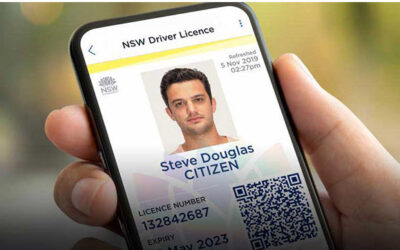Being mobile in business means having mobile data. Working with large files in a portable format has always been a challenge, and business people have graduated from lugging around external hard drives and ZIP drives to USBs to cloud-based systems. Now important information is more portable and accessible to medical professionals and others on-the-go.
With the advent of commercial online data storage sites, such as Dropbox, a variety of files can be accessed from almost anywhere there is an internet connection. One valuable tool offered by Dropbox is the ability to scan documents to the program directly. When paired with a high-efficiency, high-speed scanner like the Avision AD-260 the mobile worker won’t miss a beat.
How To Scan To Dropbox
Mobile document scanning from meetings or conferences is done through a mobile device, such as a tablet or cell phone, using their operating system and imaging. Instructions are available from Dropbox on exactly how to scan your documents on Android or iOS platforms.
Using Android or iOS to scan directly to Dropbox, you are limited to ten pages, and the document has to be in English for the Optical Character Recognition (OCR) software to function. But this is not the case when using the Avision AD-260.
Using the Avision AD-260 gives you even more alternatives to scan larger documents. Before using this revolutionary scanner, it is assumed that you have already downloaded and set up the Dropbox desktop client on your device. This will establish your Dropbox folder on your system.
The key is to then set the AD-260 default destination folder for scanned documents to your Dropbox folder when you configure your scanner. Achieve this by selecting your destination folder on the LCD screen when prompted. Then your scanned files go directly to Dropbox for access or sharing.
Not all scanners will allow you to customize your destination folders. You need a higher-quality model, such as the AD-260, to get this functionality.
After You Set the Default Folder
The AD-260 comes with a bundled suite of software that includes the Avision Button Manager. Button Manager is the application you will use to scan and send images to Dropbox. As you will see in the link, the display is easy to read and highly intuitive. Merely select Dropbox as the destination application, review your other settings (file type and configuration), and you are ready to go.
Volume Scanning
Using the 70ppm capability of the AD-260 will allow you to manage any size document in a short amount of time. Using Dropbox, you will be able to share the file with individuals and groups immediately. Combining this capability with OCR will enable you to render meeting notes, whiteboard presentations, and documents into searchable PDFs that will increase efficiency for collaborative efforts.
Check out the functionality of the AD-260 or any of our AD Series scanners and the advantages of scanning directly to Dropbox for yourself! You will find that the efficiency and ready access to files are well worth your time.
Thank you for reading our blog! How can we help you? Contact us today.